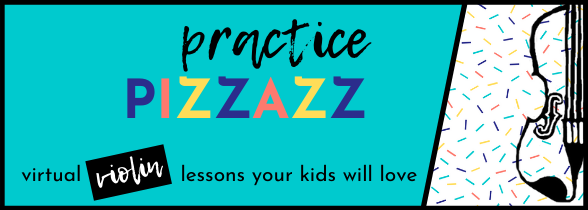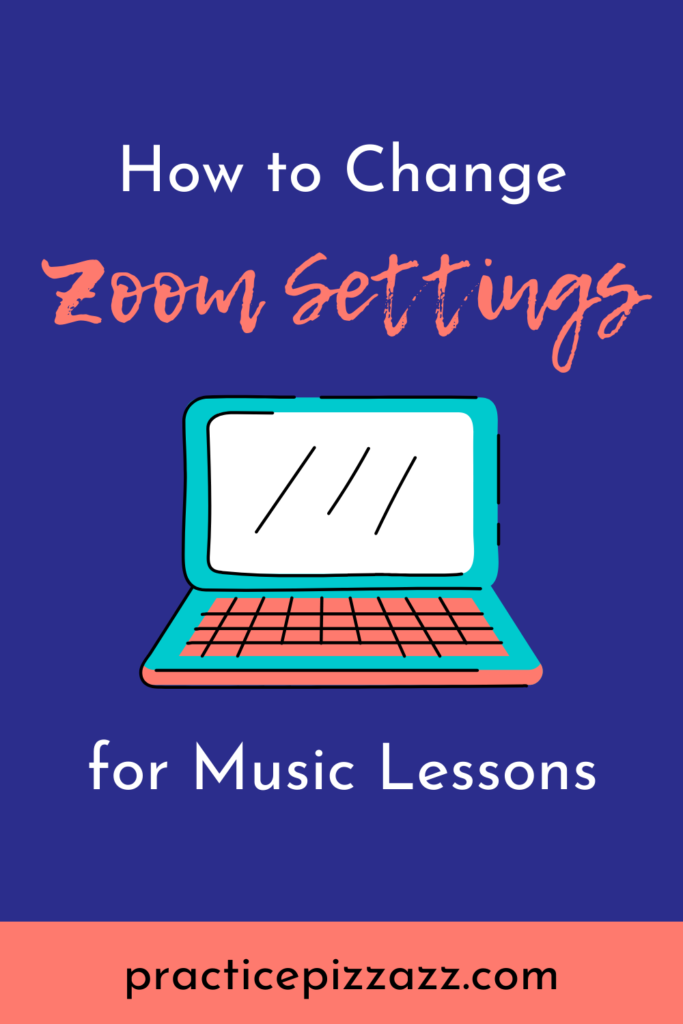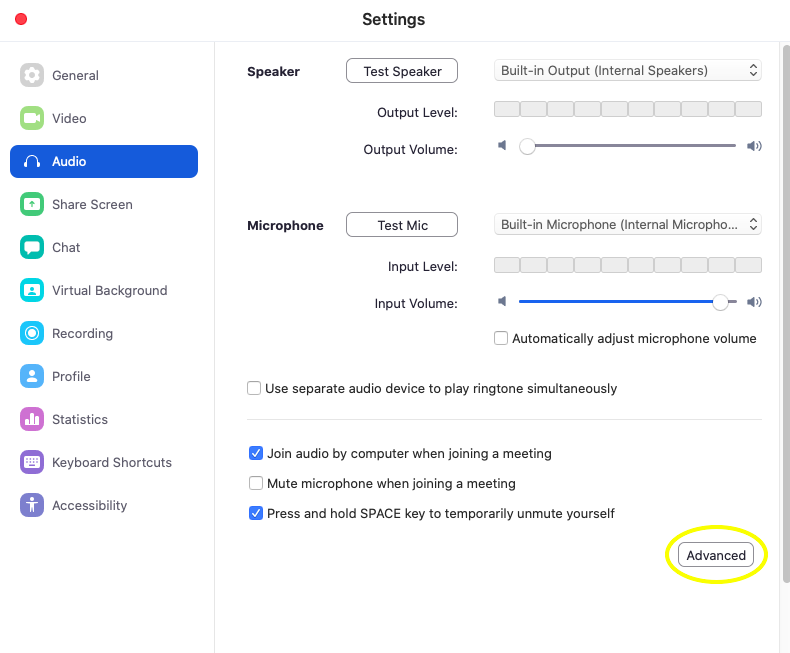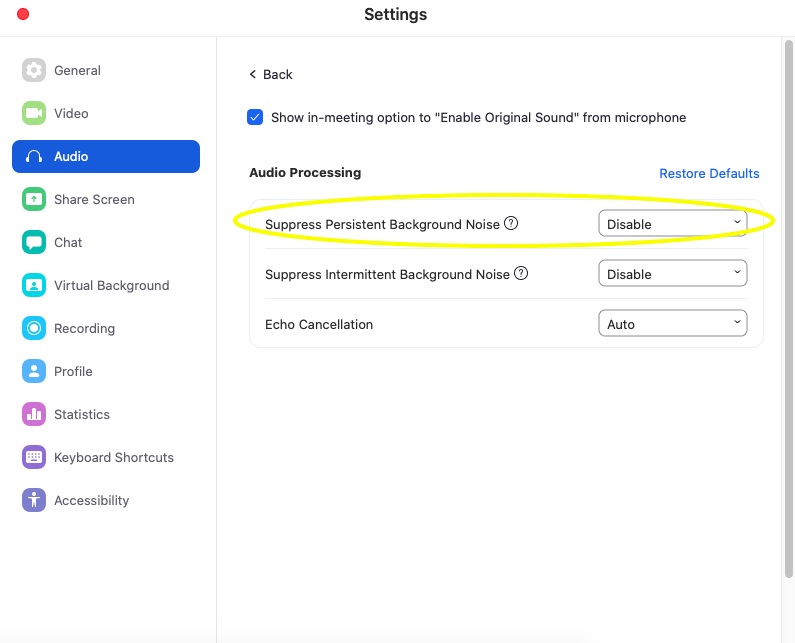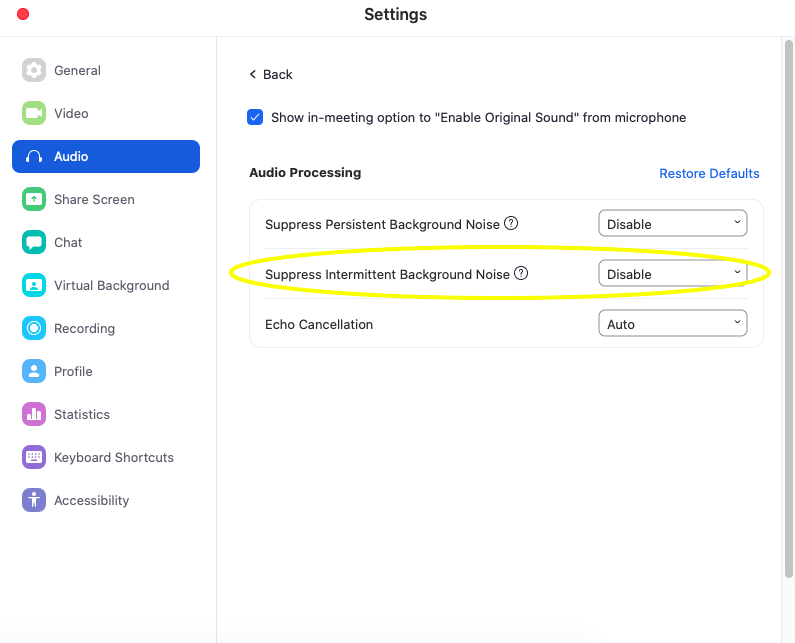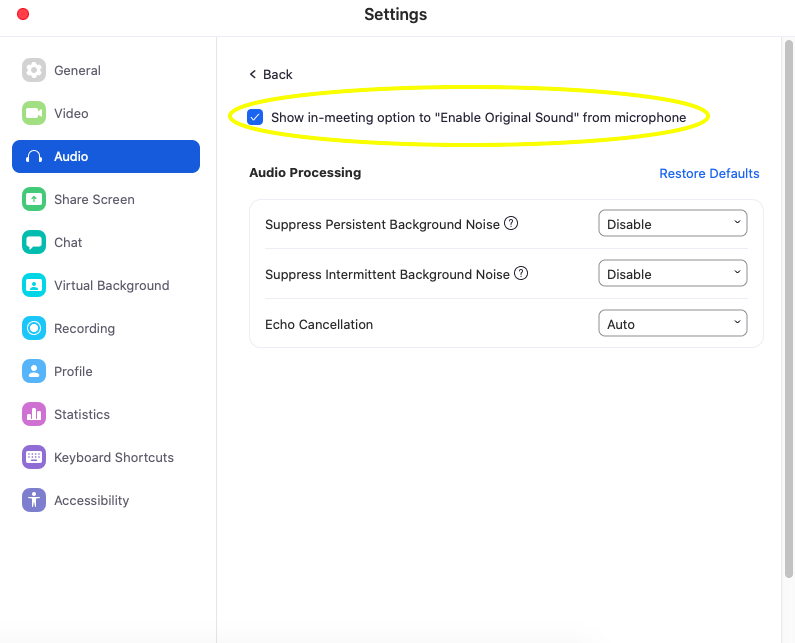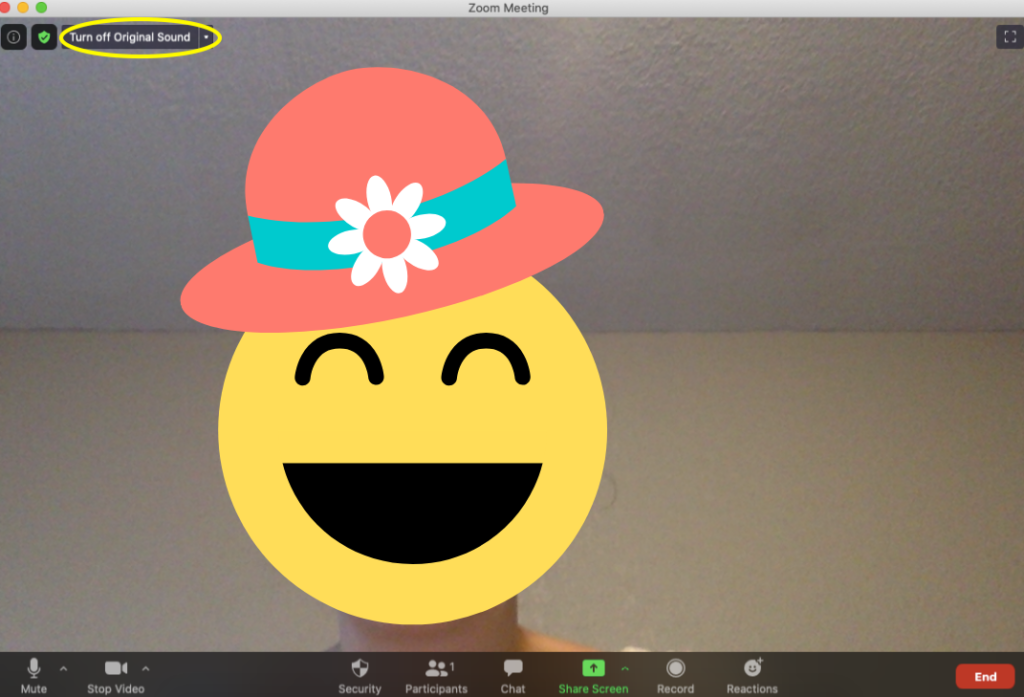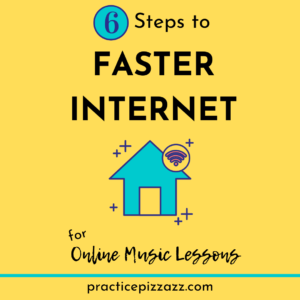Zoom Music Lesson Settings for Better Sound
This post will help you tweak the settings on Zoom for better sound quality in your online music lessons.
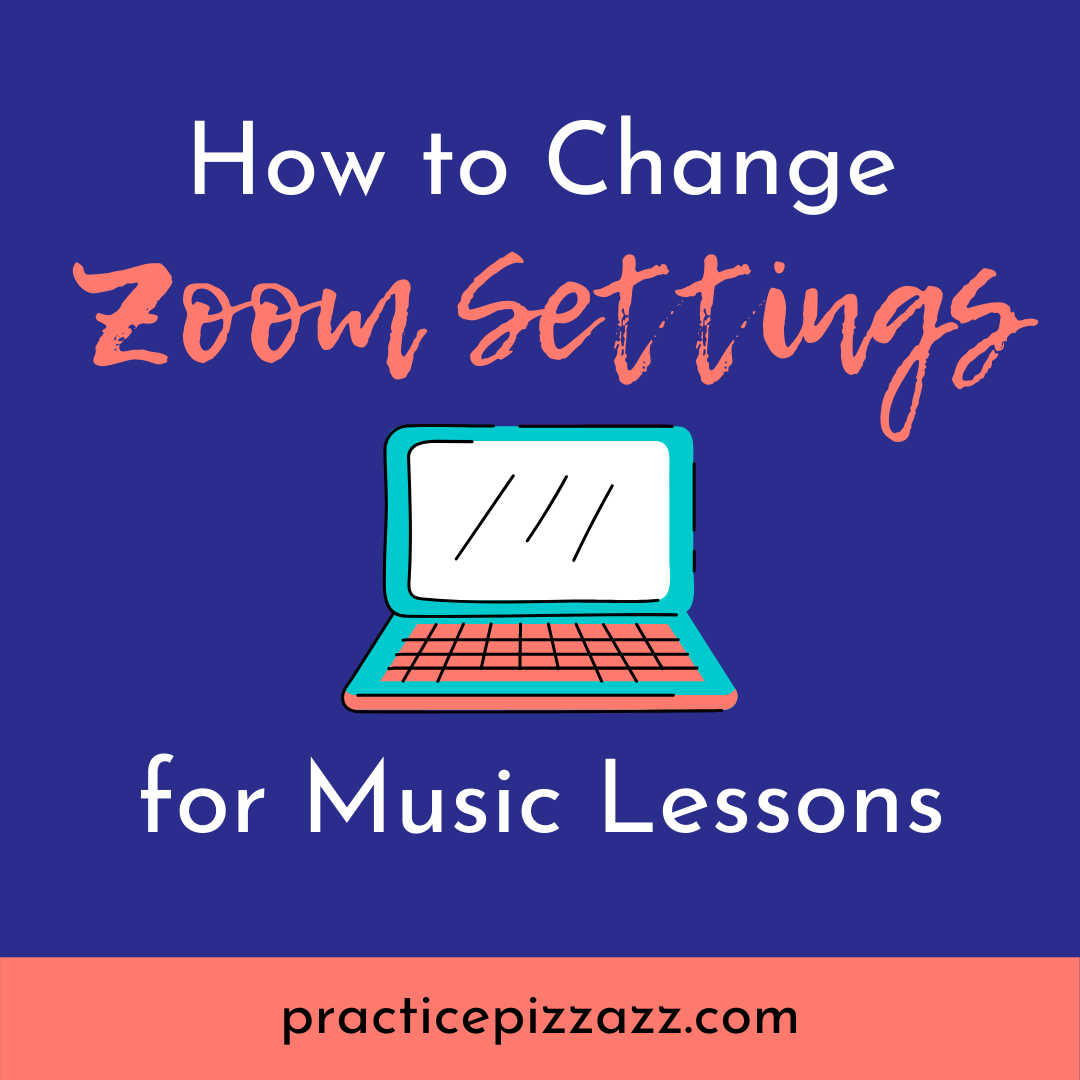
This post may contain affiliate links. If you purchase something through an affiliate link, I will receive a small commission at no cost to you. For more information, read the disclosure.